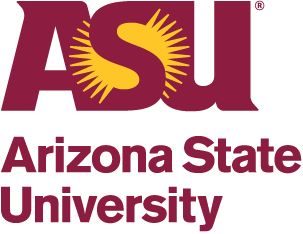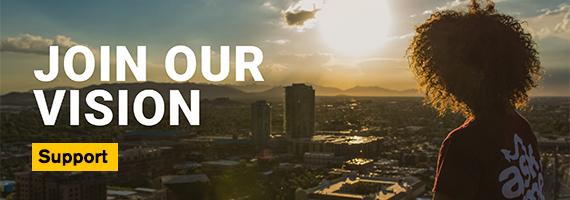Digital Tickets
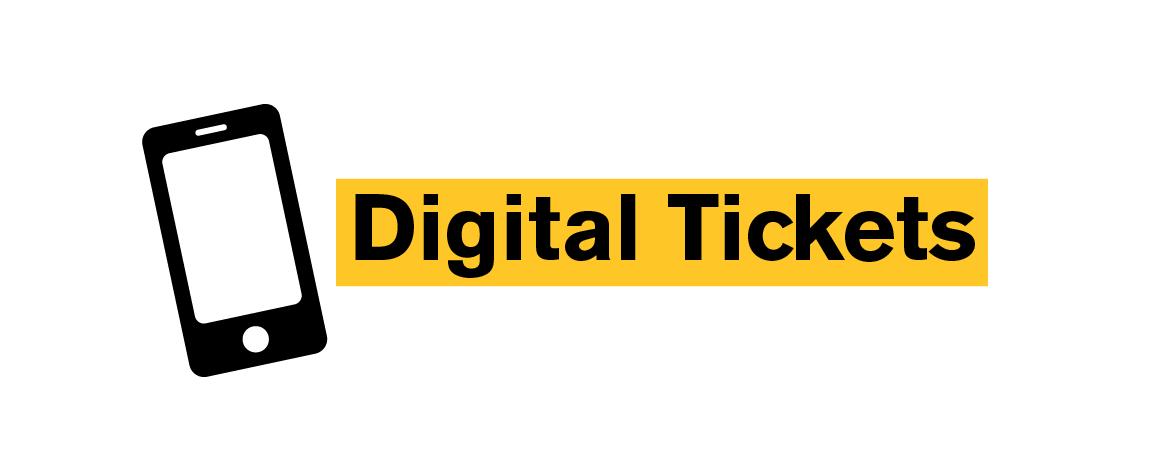
ACCESS YOUR MOBILE TICKETS VIA YOUR TICKETMASTER ACCOUNT
- Go to ticketmaster.com on your mobile device.
- Tap Account Login
- Sign in with the email & password you used to purchase your tickets.
- Tap My Events and select your desired performance.
- Select your seat then tap Add to Apple Wallet or Google Pay.
- Tap Add.
- Repeat for each ticket in your account. Your tickets will now be in your Apple Wallet or Google Pay app!
TO ACCESS YOUR MOBILE TICKETS VIA TICKETMASTER
- Open your Ticketmaster app or visit Ticketmaster.com on a mobile device.
- Log in to your Ticketmaster account and tap My Events.
- Tap on your desired performance then tap Add to Apple Wallet or Google Pay.
- Tap Add.
- Repeat for each ticket in your account. Your tickets will now be in your Apple Wallet or Google Pay app!
FREQUENTLY ASKED DIGITAL TICKET QUESTIONS
Why transition to digital tickets?
In response to the COVID-19 pandemic, digital tickets will increase safety and convenience for all our ticket holders. Digital tickets reduce high-touch contact for the box office and ticket staff. They also provide contactless ticket management flexibility including forwarding tickets to family and friends at any time, as well as peace of mind with a reduced risk of lost, stolen or forgotten tickets.
In our current climate, filled with many changes, this transition will also allow us to better serve our ticket holders.
What if I cannot see my tickets?
If you are logged into your ASU Gammage Account and still do not see your tickets, please contact ticket office, which is operated by ASU Gammage, at boxoffice@asugammage.com or 480-965-3434.
What if I do not have a smart phone?
We understand that digital tickets might not work for our entire audience. If you do not have a smart phone or have other needs that require an alternative ticket method please reach out to the ticket office, which is operated by ASU Gammage, at boxoffice@asugammage.com.
Why won’t my ticket barcode scan?
If your screen brightness is too low, the QR code may have difficulty being scanned. Increase the brightness of your display to improve scanning. The QR code that is displayed is accompanied by a number. Only digital tickets generated from your ASU Gammage Account or your Passbook/Wallet will be accepted. Copies of barcodes presented through third-party applications, screenshots or print outs will not be accepted.
What if I lose connectivity after I’ve retrieved my tickets?
We encourage you to view your tickets on your supported device and add them to your Passbook/Wallet before heading to the show.
What if my mobile device’s battery dies?
We encourage you to charge your device before you come to the theater, but you may always go to the mobile box office for assistance.